Building a PC for under £300
When you're building you're first PC, not everyone has £1000 to spend on a computer. With cheaper laptops offering acceptable performance for most things, justifying a more premium priced PC can be harder. Truthfully, for most day to day tasks, you don't really need anything other than a cheap laptop, unless you're gaming, or doing other demanding activities like video editing. This guide is for those who want a cheap computer, but need a little extra power. If you're just interested in browsing the Internet and writing up a few documents, you'll probably be fine with a cheap laptop, but the fact that you can get a much more powerful machine for around the same price screams of lost opportunity. Let's dive in and see how this is possible.
Options
We have two options, upgrade a cheap office PC, or start something from scratch. Which is best depends on what deals you can get, as to enable a PC for this price, we need to go second hand. We'll consider both options here, but we'll look at the 'from scratch' option first.
New build
As always, to build a PC, we need the following components:
●CPU
●Motherboard
●GPU (Could use an APU, or other iGPU)
●RAM
●Storage
●PSU
●Case
Getting the right balance between them is crucial, so first we'll look at how to balance the budget!
New Build - Budget balancing
When building a new machine, you're main priorities should be the CPU and GPU, especially the GPU, but it's important to make sure we get the right options for the other components too.
- CPU ~£45
For the CPU we're probably looking for a decent quad core CPU, however if you're found something more CPU intensive, like video encoding, you may want to explore cheaper 6 core CPUs, and transfer a little of the budget from somewhere else to the CPU. Some of the examples you might be able to get for this kind of price could be: Ryzen 3 1200 or 1300X, Core i3 8100, or Core i5 4690K.
- Motherboard ~£65
For the motherboard we're probably aiming for the cheapest thing that supports your CPU. If you're relying on the overclocking headroom of an unblocked chip to achieve performance, then it is definitely worth spending a bit more on a motherboard that supports overclocking though. Sometimes you can get good value motherboard-CPU bundles, so make sure to check them out, for the combined budget of CPU and motherboard .
- GPU ~£75
The Graphics Card, the part turns your cobbled together PC into a real gaming machine. Try and pour as much of your budget into this as you can. If you have anything left over from other components, this is where you want to put it, so probably not this last unless you catch an amazing deal. Some of your best options could include older GPUs like the Radeon HD 7970, or 2 or 3 hundred series Radeon R9 GPU. As GPUs are currently impossible to get hold of, you could also consider putting this part of the budget into the CPU, and getting a second hand APU like the Ryzen 5 3400G. You should definitely overclock the APU in this case, as they have a fair bit of headroom to gain extra performance.
- RAM ~£35
You'll want to try and get at least 4, preferably 8GB of fairly fast RAM. If you go for an older CPU, then you'll need DDR3 RAM, which is generally cheaper, so you might even be able to get 16GB, which would benefit video editing. 4GB probably isn't good enough for modern gaming, but a laptop for this price won't have more than 4GB, so we'd still be ahead of them in that aspect.
- SSD ~£20
An SSD is paramount in a modern computer, and can dramatically increase the responsiveness of a computer. It's perfectly fine having a small SSD, just to hold the OS and a few games, combined with a larger capacity HDD, but you do need an SSD. Getting a 120GB SSD for ~£20 is probably best, and if you get it second hand you might be able to stretch to a 240GB SSD, or get a 120GB SSD for cheaper. TSCUNBOW generally offers good value cheap SSDs, so if you're buying new, maybe check them out.
- HDD ~£15
Not absolutely necessary, but second hand you can get 500GB or 1TB HDDs on the cheap, and if you're planning to game, you probably want a place to store the larger game installs for cheap. If possible, try and get a 7200 rpm HDD, as these newer drives allow for higher read and write speeds. If you don't need to much storage, you could use this budget to get a higher capacity SSD, or even put it into another part of the budget, but only one 120GB probably isn't enough for the OS and a decent games library.
- PSU ~£45
Unfortunately, you can't skimp on the PSU, as you need to get one from a well renowned brand, so as to avoid killing your PC, and potentially burning your house down. You'll probably be fine with a 450W PSU since you're going for lower end hardware, but 5 or 600W might be nice if you're running older flagships like the Radeon R9 290, or if you're overclocking your CPU.
- Case ~£20
At this price point, you can't really be picky with your PC case, so probably just get a big enough case for your parts (ATX mid tower, full tower, or maybe a larger mini-ITX case if your a bit more experienced), that looks decent. If you're not going to display your PC however, then you could just get an even cheaper case and not look at it! The Case doesn't impact on performance too much, it mainly just provides airflow, and the cheaper hardware we'll be using won't need to much cooling, so it really doesn't matter.
Upgrading a cheap PC
Alternatively, you could purchase a cheap, second hand or renewed, PC, and swap out the RAM, HDD and Graphics Card. If you find a cheap second hand gaming PC, maybe missing a GPU, then that could be best, as you likely won't need to upgrade the RAM or CPU, if not, maybe investigate older office PCs with 4th Gen Core Series i3s, which could be switched out for something like an i5 4690K, or alternatively an i7 part.
Upgrading a cheap PC - Budget Balancing
Since you'll already have a starting point, but that point will be different for everyone, this has to work slightly differently. Most PCs you can get will contain a PSU, and that's where some of the savings can occur. If an OEM chose that PSU at some point, and sold a machine containing it with a warranty, then they'll have to have been fairly sure of it's reliability, so we can consider all branded prebuilts, as well as any custom built machines. Most of the time a cheap PC will have a PSU, Case, HDD, and often a motherboard, low end CPU and small amount of RAM. Best case scenario you just have to put a GPU, and maybe some extra RAM, into it, and you're well under way. The split for the individual parts is therefore similar to before, but treating the original PC as a combination of parts rather one component.
PC
- If it already has a good enough CPU, you could pay ~£35 extra for it
- Old motherboard = ~£30
- 8GB of RAM = an extra £25 or so
- 4GB of RAM =£10 or so
- They should all have a PSU, worth ~£30
- They should all have a Case, worth ~£10
- CPU ~£50
You'll probably need to upgrade the CPU that your system contains, but you'll want to try and avoid a motherboard upgrade if possible. For this to work you'll need a CPU architecture supported by your motherboard, as shown below:
Most office PCs will have support for 3rd or 4th generation Intel Core series processors, and the flagships supported there are more than adequate for use here, despite being a far cry from current gen flagships. A chip like the 4690K might be quite nice if overclocked.
- GPU ~£115
You will basically always need to add a powerful Graphics Card to the PC to make this the level of gaming machine we require, and to destroy any cheap laptop in every game. This is the most important component in this build, and one of the main advantages of upgrading an old PC is the extra money you free up to spend on your GPU. This allows us to choose a relatively powerful entry level GPU, and you can check out my 'Best GPU for under £150' here, but to summarise, you probably want to aim for an RX 500 Series card (But if you go for a cheaper model then make sure you have at least 4GB of VRAM), or a older card like an R9 290, or lower end GTX 900 series card like the 960. Here's a graph showing how they compare in Forza 4:
- RAM ~£15
A fair few slightly more costly 'renewed' machines from places like Amazon are equipped with 8GB of DDR3 RAM, enabling you to avoid spending more here, but some don't, so you may need to spend a little getting another 4GB, preferably the same type as already in the existing system, to add. 8GB should be fine for anyone targeting this price range, so there's no need to pay more for 16GB when the extra money could have gone into something more important like the GPU.
- SSD/HDD ~£25
Some 'renewed' computers have a small SSD with the OS, in which case you'll probably want a bigger HDD to store bigger files, like games or media. If you've got an older system with no SSD, then you'll want to get a smallish SSD to transfer the OS onto. You can then keep the HDD to provide extra storage space. Some PCs only have a certain number of SATA data, or more likely SATA power, Cables, so you may need oy either purchase a new SATA data cable (you can get a small set of 3 or so for ~£5) or a SATA power splitter (only ~£3-5), to provide power to both drives.
Troubleshooting
Due to the 'cobbled together' nature of these suggested PCs, you may run into certain complications. Although nothing should go wrong, you may need to play around with BIOS versions and driver updates. Luckily, no problems are particularly likely to occur, and so if your system, doesn't post, and you've read this guide well, it's likely to be a faulty components rather than incompatibly. Due to the use of the second hand market, there are slight risks of faulty parts, so be sure to check seller reviews before buying.
OS
If you're upgrading a used PC, then the system may already have an OS installed, especially if the system was 'renewed' from a seller on a site such as Amazon. If not, then you may need to install a fresh copy of an OS. The most common OS is obviously Windows 10, however Linux is growing in popularity. To install Windows 10, you simply need to go to Microsoft's website, go to the 'Create Windows 10 Installation media' Section, and click the 2nd point:
You will then be walked through the process of making a bootable USB stick, which you can then insert into your PC, follow the instructions, and you'll have Windows 10! You will be prompted to input a Windows key, however this isn't necessary to use the computer to almost it's full extent (You get an onscreen water mark, and can't use all customisation options). If you want a windows key then you can either purchase a key directly from Microsoft, who will charge you ~£100, or from a 3rd Party Seller. There are many websites selling licence keys for around £20 or less, and their legitimacy is debatable. They are generally MSDN or TechNet versions which allow users to sell the licences for cheaper. These are sometimes illegal, and generally not advised, so always make sure to buy directly from Microsoft or one of their official partners, whatever reviews might say. Quite simply, it's best to get a system that already has an OS installed, and upgrade it.Success?
Most Laptops for this price struggle to provide a nice experience at 30fps and lowest settings, so nearly 60 fps on medium to high settings, as well as faster load times, more storage, and higher performance in pretty much everything, it looks like we've done a pretty good job here.
Conclusion
I hope that you've been able to see and understand a little more about how you can build a gaming PC, for the price of a lower end laptop. Hopefully you can now go away and begin to investigate your own, low budget, high performance build. Thank you for reading, and goodbye!








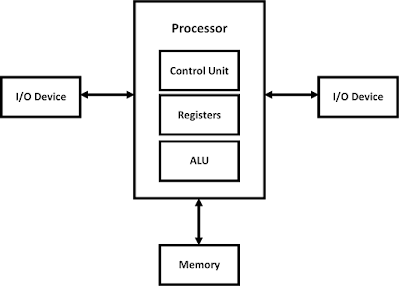
Comments
Post a Comment